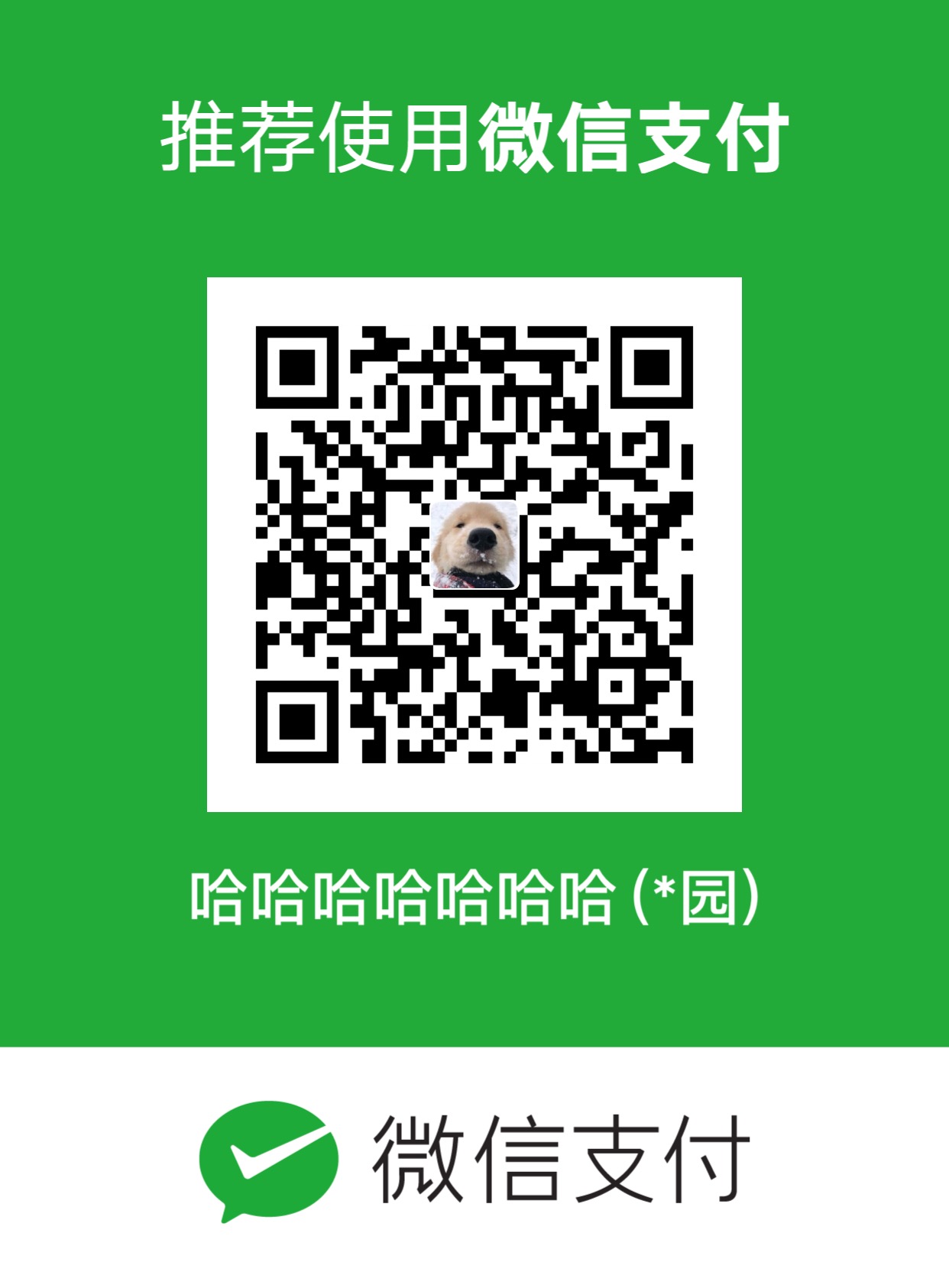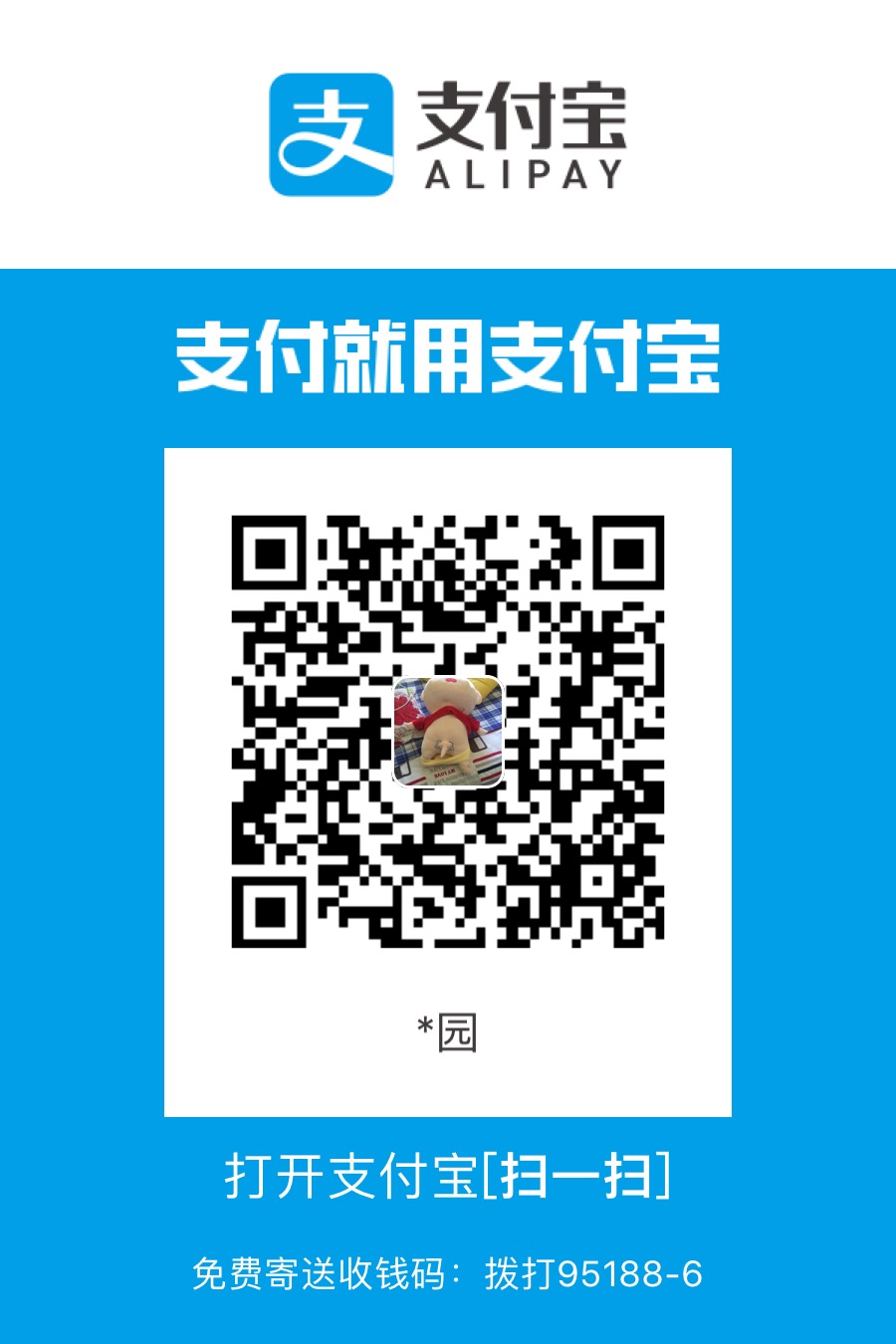欢迎大家关注我的以下主页,尤其是今日头条!!!谢谢🙏🙏🙏
csdn:雷园的csdn博客
个人博客:雷园的个人博客
简书:雷园的简书
今日头条:来自底层程序员的仰望
免费图床不稳定!收费图床又不舍得,教你2分钟Minio快速构建图床
开头说几句
- 小编写博客断断续续也有好几年了,之前一直都是使用iPic的免费图床。
- 但是后来发现了一个严重的问题,这个图床时间长了图片会失效啊!!!
- 简直是“丧尽天良”,导致我之前的博客图片全都访问不了了,光看文字绝对是一脸懵!
- 最近发现了开源的对象存储Minio,所以痛定思痛决心要搞一个自己的图床。
详读该文的资源需求
- 我们说了要自己搞一个图床了,那我们就至少需要有一台服务器来运行我们的Minio。
- 但是~既然我们前几文中都说了Kubernetes,那我们今天就来使用K8S来构建我们的Minio应用。
- 既然如此我们就需要有一套K8s的环境了。
- 上述都准备好之后,我们还需要有个公网IP来为我们提供穿透服务,使我们的图片可以在外网访问。
- 最后就是我们使用的Markdown工具Typora,这个工具用起来简直得心应手,主要是支持自定义图片上传功能,非常适合我们自行构建图床。
- 还没有学习过K8S、内网穿透的小伙伴们,可以跳转小编主页查看顶置哦,私K8s即可获取相关下载地址。
如何使用Kubernetes运行Minio?
-
首先我们先去Minio官方文档查看一下K8S的启动方式。

-
看到这个页面啦,我们只要输入相关的信息,他就可以生成一个yaml文件供我们创建容器。
apiVersion: v1 kind: PersistentVolumeClaim metadata: # This name uniquely identifies the PVC. Will be used in deployment below. name: minio-pv-claim labels: app: minio-storage-claim spec: # Read more about access modes here: https://kubernetes.io/docs/user-guide/persistent-volumes/#access-modes accessModes: - ReadWriteOnce resources: # This is the request for storage. Should be available in the cluster. requests: storage: 200Gi # Uncomment and add storageClass specific to your requirements below. Read more https://kubernetes.io/docs/concepts/storage/persistent-volumes/#class-1 #storageClassName: --- apiVersion: extensions/v1 kind: Deployment metadata: # This name uniquely identifies the Deployment name: minio-deployment spec: strategy: type: Recreate template: metadata: labels: # Label is used as selector in the service. app: minio spec: # Refer to the PVC created earlier volumes: - name: storage persistentVolumeClaim: # Name of the PVC created earlier claimName: minio-pv-claim containers: - name: minio # Pulls the default MinIO image from Docker Hub image: minio/minio args: - server - /storage env: # MinIO access key and secret key - name: MINIO_ACCESS_KEY value: "leiyuan" - name: MINIO_SECRET_KEY value: "Leiyuan123." ports: - containerPort: 9000 # Mount the volume into the pod volumeMounts: - name: storage # must match the volume name, above mountPath: "/storage" --- apiVersion: v1 kind: Service metadata: name: minio-service spec: type: LoadBalancer ports: - port: 9000 targetPort: 9000 protocol: TCP selector: app: minio -
他这里的Service类型为LoadBalancer,如果有必要我们可以根据自身的需求更改类型NodePort。
apiVersion: v1 kind: Service metadata: name: minio-service spec: type: NodePort ports: - port: 9000 selector: app: minio -
使用该配置文件创建Minio应用
$ kubectl create -f minio-deployment.yaml或者直接使用Dashboard创建应用。
-
我们在service中并没有指定NodePort端口,需要创建后查看一下对外的映射端口

-
接下来就是访问我们的Minio了,ip:port即可访问

-
这里输入我们设置的账号密码即可正常登陆。至此我们的Minio算是搭建完毕,怎么样是不是很简单?
如何将Minio穿透至外网可访问?
这里我就不做详细的介绍啦,大家可以查看我的这篇文章,相信你可以很快搞定穿透的问题。
如何在Typora中实现Minio的无缝上传?
-
该软件本是不支持Minio图床的,但是他有个很厉害的功能。你可以自定义命令来实现图片上传的功能。
-
那我们就使用python脚本来实现图片的上传功能,然后在Typora中使用python脚本进行无缝图片上传。
-
首先我们需要安装Python,安装过程不再赘述,我这里选择使用python3。
-
其次我们需要安装Minio相关的python库以支持我们的脚本运行。
# 获取官方代码 $ git clone https://github.com/minio/minio-py # 进行安装 $ cd minio-py $ sudo python3 setup.py install -
在安装的过程中可能会提示缺少某些库,那就需要小伙伴们看一下缺什么安装什么啦
-
编写上传脚本
import os import time import uuid import sys import requests from minio import Minio from minio.error import ResponseError import warnings warnings.filterwarnings('ignore') images = sys.argv[1:] # 上传的地址以及用户名密码 minioClient = Minio("{ip:port}", access_key='leiyuan', secret_key='Leiyuan123.', secure=False) result = "Upload Success:\n" date = time.strftime("%Y%m", time.localtime()) def download(image_url): local_path = os.getcwd() + "/temp" r = requests.get(image_url, verify=False) with open(local_path, "wb") as code: code.write(r.content) return local_path for image in images: if os.path.isfile(image): file_type = os.path.splitext(image)[-1] new_file_name = str(uuid.uuid1()).replace('-', '') + file_type elif image.startswith("https://") or image.startswith("http://"): if image.endswith(".png") or image.endswith(".jpg") or image.endswith(".jpeg") or image.endswith(".gif"): url = image.split("/") if len(url) > 1: image = download(image) new_file_name = url[-1] else: result = result + "error:parsing image error!" continue else: result = result + "error:parsing image error!" continue else: result = result + "error:parsing image error!" continue try: # blog为桶名称,可自行修改 minioClient.fput_object(bucket_name='blog', object_name=date + "/" + new_file_name, file_path=image) if image.endswith("temp"): os.remove(image) # 外网的IP以及端口号 result = result +"http(s)://ip:port" + "/blog/" + date + "/" + new_file_name + "\n" except ResponseError as err: result = result + "error:" + err.message + "\n" print(result) -
这里大家要注意替换注释处的参数信息
-
这样就可以了,我们来运行一下试试

-
可以看到我们上传成功了并且他给我们返回了一个下载地址,接下来我们只需要把脚本集成到Typora软件让它实现自动上传即可
配置Typora上传设置
-
打开偏好设置中的图像设置
-
配置如下

-
在自定义命令中填入我们的上传命令:
$ /Library/Frameworks/Python.framework/Versions/3.6/bin/python3 /Users/leiyuan/Documents/今日头条文章/upload_minio.py -
这里注意一下我们都是用绝对路径避免他找不到命令或者脚本。
-
这样设置之后就可以了,我们打开Typora然后将图片拖拽至编辑框即可实现自动上传。
结束了~~
- 至此我们的图床算是搞定了,只要你的minio服务不坏,数据不丢,那就没问题了,你的图片会一直都在。
- 妈妈再也不用担心免费图床害我文章阅读不通了~~~
最后的最后
- 没有了!再见吧!